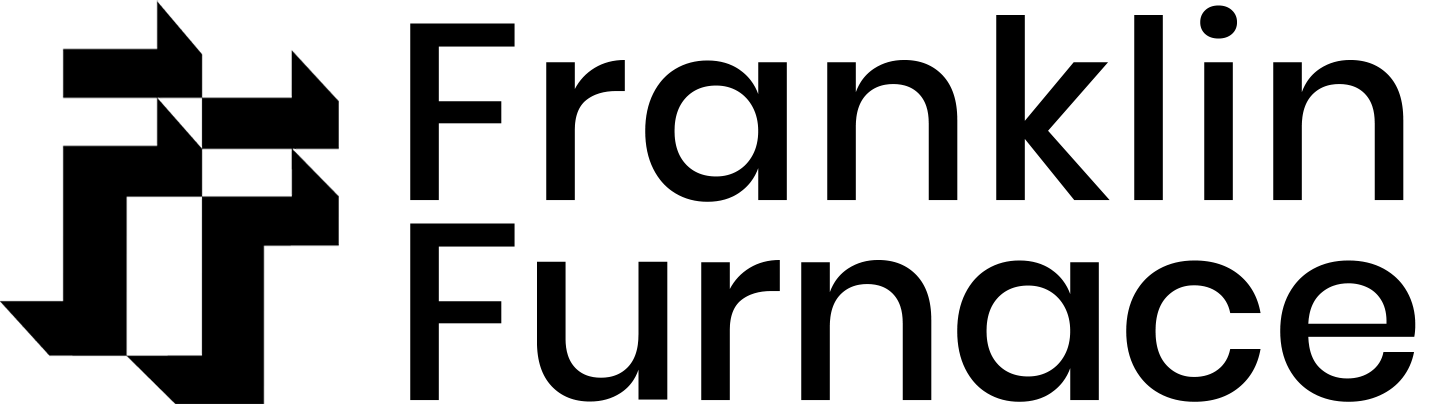Todd Alcott, [untitled performance – Todd Alcott Monologues], 2/9/1991, performance view, photo by Marty Heitner.
Event Archives
This database contains fundamental information about performance art works, temporary installations, exhibitions, and special events presented by Franklin Furnace. The Event Archives is a free service that provides electronic access to what are now rare artifacts of singular works of social, political and cultural expression.
Are you a student or an academic? Check us out on ARTstor!
Access the Event Archives
How to use the Event Archives:
“Description” tab: Displays the event record, including the creator(s), title, date, work type, a brief description of the event, and the event record’s filename. This page also displays a link to the creator’s website if available. If there are images for the event, they can all be viewed on this page by clicking on the arrows above the image. The information displayed below the image indicates the type of image it is, the image sequence, the image source and its size, and the image’s filename. If there are videos for the event, a video still will appear with the images and you may watch the video by clicking on the video still. You may scroll through all of the images from this page, or you can click on the “Thumbnails” tab to view a contact sheet of media associated with the event record. If you click on the image itself you will view enlargements of the images associated with the event record.
“Thumbnails” tab: Displays up to 24 thumbnail images from the event, including video stills. If there are more than 24 images for the event, click on the white arrow forward link in the upper right corner of the thumbnail page and the images will continue. If you click on an image thumbnail, you will move to an enlargement of the image. If you click on a thumbnail of a video still, a new window will open to to play the video.
“Press & References” tab: The “Press & References” tab displays a list of press articles and a list of reference books related to a specific event record. The “Press & References” tab will display a number next to the word Press or References to indicate how many related entries exist for the event record. For more details on on a Press Article or Reference Book, click on the listing and more information will appear. You can return to the previous screen by clicking “Close Window”. If you would like to see if there are additional event records associated with the Press or Reference, you can click on “Go to Related Event Records”.
Image Enlargements: Displays larger versions of the event images. All of the images for an event record are displayed here, and you may navigate through the images by using the arrow buttons along the sides of the image. The information displayed below the image indicates the event’s creator, title, the image’s filename, photographer’s credit, the image source and its size, the type of image it is, the image sequence, and the image description. If there are video stills, you may click on the video still to watch the video. You may return to the event record by clicking on “Close Window”.
Videos: If there are videos for an event record, video stills will be displayed along with images on the “Description” tab, “Thumbnails” tab, and Image Enlargements page. To watch a video, click on the video still and a new window will open to play the footage. Once you are finished watching a video, you can close the video window to return to the Event Archives. To browse all of the event records that have associated videos, click on the “ADVANCED SEARCH” button, and then click on the link at the top of the search frame that says “Browse Records with Videos”.
Navigating Records
Use the arrow buttons in the upper left corner of the database frame to navigate through event records alphabetically. Records can be sorted by creator name by clicking on the “SORT BY CREATOR” button.
Use the “Search Field” in the upper right corner of the database frame to search for records based on keywords.
Click on the “ADVANCED SEARCH” button to locate records based on more specific search criteria.
You can return to the first record in the database at any time by clicking on “SHOW ALL RECORDS” or on the Franklin Furnace Event Archives logo in the upper left corner of the window.
Searching Records
Use the “Search Field” in the upper right corner of the database frame to perform quick searches for records based on keywords OR perform an advanced search:
1) Go to the “ADVANCED SEARCH” button to locate records based on search criteria. The Search page may take longer to load to enable searching.
2) To browse all event records by event title, click “Browse Records by Title.” You may search by title of Event Creator, press release, a specific date, and a range of dates.
3) To browse all event records by associated images, click “Browse Records with Images”.
4) To browse all event records by associated videos, click “Browse Records with Videos”.
When you perform a search the first found record will appear. You can see how many records have been found in “Found Set” on the left side of the database frame.
To sort the found records by creator name, click on “SORT BY CREATOR.”
To show all database records, or exit from the found set of records, click on the “SHOW ALL RECORDS” button. You will return to the first entry in the database.
Session Time Out
If your database session times out you will be redirected to the database homepage. You can return to the database by clicking on “EVENT ARCHIVES” again.
Troubleshooting
If a page doesn’t display correctly, check for the following:
1) Verify that you are using a supported browser: Windows – Microsoft Internet Explorer version 7.0 or Firefox 3.0 Mac – Safari 3.1.2 or Firefox 3.0
2) Verify that JavaScript is enabled in the web browser.
If you are unable to open a link (e.g. to a creator’s website or to streaming video), disable your browser’s pop-up blocker.